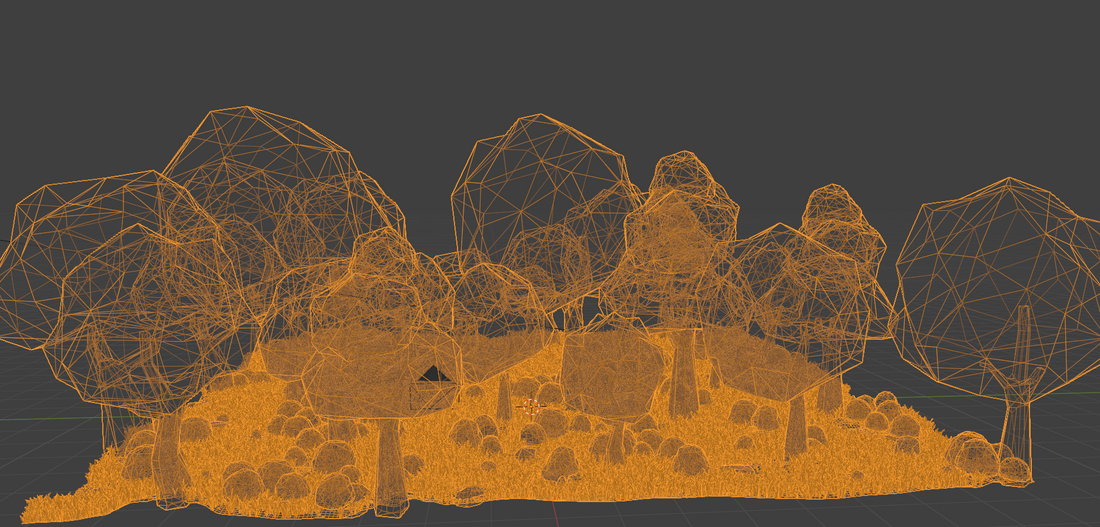
5: Using Collections for Diverse Instancing
Share
I learned how to bring in objects from my scene using the Collection Info and Object Info nodes, which made my setups even more versatile.
Process
By using the Collection Info node, I could import a whole collection of objects (like various rocks) into my geometry node setup.

In the Instance on Points node, I enabled the Pick Instance option. This allows Blender to randomly select an object from the collection for each point, adding diversity to the scene.
I also toggled Separate Children and Reset Children in the Collection Info node. Separate Children ensures that each object in the collection is treated individually, while Reset Children aligns them correctly at each point.


With these settings, when I distributed my collection of rocks across the grid, the results were impressive—each point featured a different rock, creating a natural look.
Nodes Used and Their Functions
- Collection Info: Imports a collection of objects from the scene.
-
Instance on Points: Places instances on points with options for randomization.
- Pick Instance: Randomly selects instances from a collection.
- Separate Children: Treats each object in the collection separately.
- Reset Children: Aligns instances to the origin point.